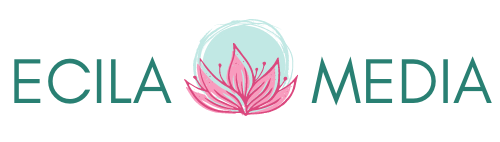You’re busy. I’m busy. We’re all busy!
But I can help increase your productivity and keep your sanity on social media in 3 easy steps.
Ready?
1. Use Twitter’s Mute function.
I can’t tell you how many times I’ve had friends tell me they’re leaving twitter.
“It’s such a waste of time,” they say.
If you feel that way, I’ve got a few tips for you.
First, login and start muting people. There are just some people who won’t stop with the cat pictures or the politics or the promotion. Heck, that person might even be a good friend but if their constant tittering about a trigger issue is keeping you from being able to enjoy and contribute to twitter, it’s time to mute ’em. Twitter can be a great place to meet readers, if you can wade through the cruft.
Here’s How
On Twitter’s website, right click on the little down arrow to the right of a person’s text/tweet and select Mute from the drop down menu.

Easy peasy.
2. Speaking of Twitter… Stay Organized with Lists
Does Twitter feel a little disorganized to you? Do you follow various categories of people? Like fellow authors, your readers, agent & editors.
You can create lists of accounts and view one list at a time. For instance: you’re sick of author promo and just want to interact with your readers, darnit! Create a list of your readers. Visit the list and you’ll see only their tweets! How cool is that?
This is an amazing way to streamline what you see and what you don’t on Twitter. This used to be my primary tip for making twitter an awesome place, before I stating muting.
Here’s How
On Twitter, visit an account by clicking on the name to visit their page/profile. At the top, click the 3 vertical dots and select Add or Remove from lists. A pop up will let you select a list or create a new list.

To view your lists, click your profile image at the top right of twitter. From the drop down, select lists. The new page will let you select which list you want to view. Bookmark the page for quicker visiting.

Now instead of slogging through your entire Twitter feed, select which list you’re most interested in. Yes, it’s a bit of up front set up, but it’ll save you time and frustration in the end.
3. Mastering Facebook Messenger
If you use Facebook Messenger to communicate with friends, readers or associates, but get tired of the notifications, there’s good news. You can mute them!
That’s right. Say you have a group chat going on with your mastermind group (not that this has happened to me… okay, this has TOTALLY happened to me) but you’ve got a deadline. Like today. And they’re talking up a storm and your phone is blowing up with messages. You can’t turn your phone off because yo, that’s got your tunes. You need your tunes.
You can mute FB Messenger conversations for 15 minutes, 1 hour, 8 hours or 24 hours. You can even mute that conversation until you turn it back on.
Here’s How
In the app on your phone
Select the chat. Then at the top, where it lists the names included in the chat (between Home and the telephone icon) click the names.

A new screen will slide over and about a quarter of the way down you’ll see Notifications > . Select that, then select how long you’d like the mute the notifications for that chat.

From your computer’s web browser.
On the Messenger pop-up window, click the sprocket icon. Then select Mute Conversation and a new window will pop up (see below.)

Make your selection and hit Mute. This pop up seems to have more limited options than on the phone.
From the Messenger Conversation Window, there’s a radio button on the right.

BONUS: Speaking of Facebook Messenger… Did you know that you can expand the small conversation window into a full screen? Yeah, it even gets rid of the main feed or whatever page you’re on. So if you like Messenger but don’t want the distraction of your feed, page or group, try this.
Here’s How
From the small Messenger pop-up, click the sprocket icon and select Open in Messenger.

Over to You
What tips do you have for being more productive and keeping your sanity on social media?